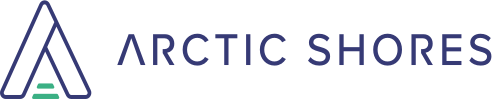Why is it important to enable 2FA?
At Arctic Shores we are enabling Two Factor Authentication for all clients where it is not already in place, unless requested otherwise. This helps to better safeguard your account from unauthorised access. If your password is compromised your additional security will prevent any unwanted activity.
How do I enable 2FA?
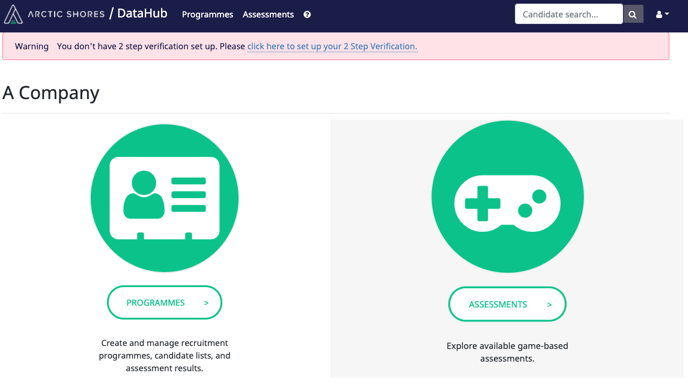
Click on the link - Click here to set up your 2 step verification.
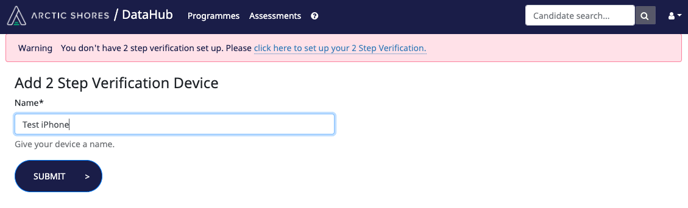
Choose your verification device and name accordingly. You will need to use a device that is regularly available, as it will be required when logging into your account.
The easiest way to set up "My Device" is by scanning the QR code into an authenticator app on your phone. If you don’t have an authentication application installed, do not worry! You can download Google Authenticator for Android or iOS.
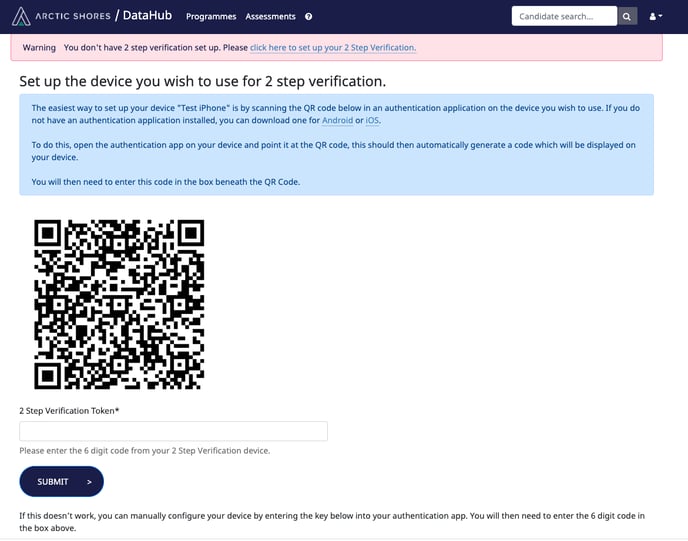
Once downloaded, open the app on your device and click the ‘+’ at the top right of the screen and select ‘Scan barcode’, then point your device at the QR code, this should automatically generate a code which will be displayed on your device.
Enter the code into the box under the QR code labeled 2 Step Verification Token:
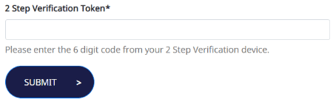
If this doesn’t work, go back to the ‘+’ on the app and select manual entry, you will find a key at the bottom of the Datahub set-up page to enter into the app. This will generate the 2 Step Verification Token for you.
Once this is set-up, the next time you attempt to login to the Datahub you will see:
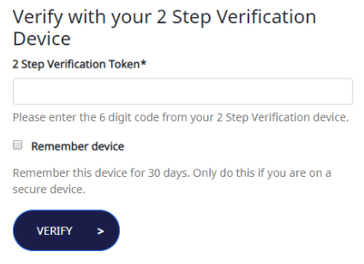
Re-open the authenticator app. You will see a 6 digit 2 Step Verification Token with no title. This code will regenerate every 10 seconds, and only the current token will work. The code turns red when it’s running out of time.
You can save your device by ticking Remember device, saving you time but guaranteeing that a hacker on a different device can’t login!